S-50 & S-550 REVERSE SAMPLE LOOPING
A Tip For Roland Sampler Owners
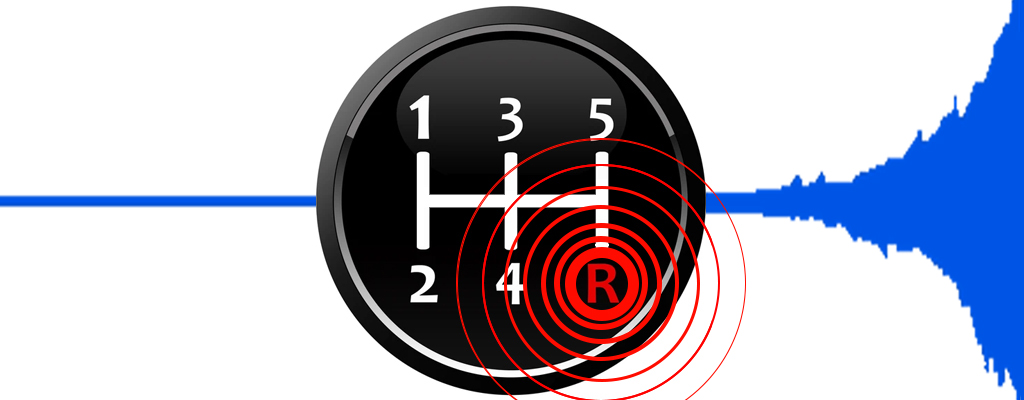
A Tip For Roland Sampler Owners
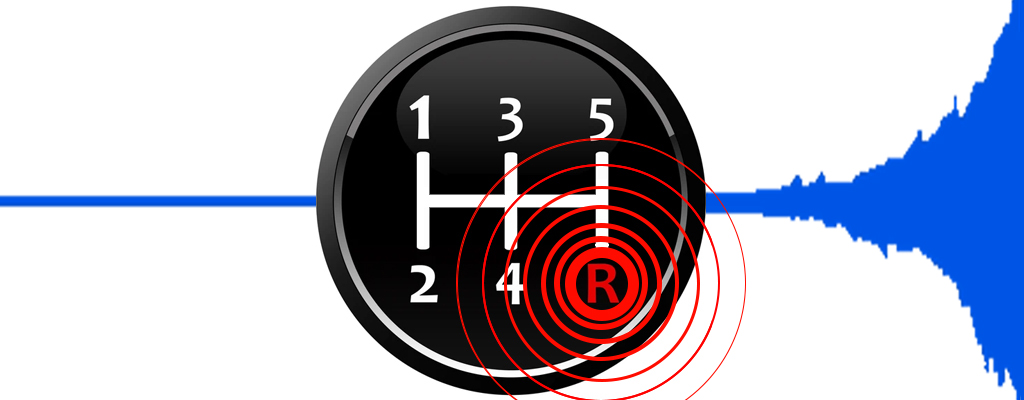
I like to create unusual samples. One of the most useful functions for me is the REVERSE sample mode. The ALT loop mode will play it forward and backward and the REVERSE and ONE SHOT modes will only play the sample one time without repeating. These three modes are not quite what I need. Unfortunately, there is no easy way within any of the sampler menus to create a "continuous‑looping reverse" sample.
As stated on Page 51 in the "S‑50 Owner's Manual" and Page 77 in the "S‑550 Owner's Manual"
Setting Loop Mode [Reverse] - The sample plays in a reverse direction (from the End point to the Start point) only once
Below are step-by-step methods to create a "continuous‑looping reverse" sample for the S‑50 and S‑550
- Press the EDIT button and then press the F3 button (13 TONE PRM)
- Press the SHIFT button and turn the Alpha-Dial to select the sample number you want to edit (11 through 48)
- Press the PATCH button and then press the F3 button (23 COPY)
- Press the -PAGE button
- Use the ARROW buttons and turn the Alpha-Dial to choose the SOURCE & DESTINATION sample numbers (See Figure 1)
- Press the +PAGE button to SET the sample mode (See Figure 2)
- Turn the Alpha-Dial to change the mode to REVERSE
- Press the SHIFT button then press the ENTER button to execute the copy (will briefly display "WORKING")
- Note: If there is no more room in sampler memory, you may need to delete one or more samples to make room
- Press the PATCH button to return to the Edit Menu to display parameters 11 through 18
- Press the F4 button to select the Loop Mode
- Turn the Alpha-Dial to choose FWD loop
- The new sample will now play back in a continuous‑looping reverse pattern
- Note: To enable continuous playback, you may need to adjust the envelope settings for RATE & LEVEL so the envelope release
will
gradually taper off at a slower rate. Press the F6 button to edit these settings (See Figure 3). Also, the Loop Point may need to be
set to a lower value for a longer continuous playback. To adjust the Loop Point, press the F4 button in EDIT mode (See Figure 4)
- Note: To enable continuous playback, you may need to adjust the envelope settings for RATE & LEVEL so the envelope release
will
- For Reference:
- EDIT button - Calls up choices 11 PATCH PRM, 12 SPLIT, 13 TONE PRM, 14 LOOP, etc...
- While in Edit Mode, the PATCH button acts as a toggle and calls up choices 21 DELETE, 22 TRUNCATE, 23 COPY, etc...
- +PAGE or -PAGE button - Will either go forward a page menu or back a page menu
- SHIFT button followed by the ENTER button - Executes the current command
- EDIT button - Calls up choices 11 PATCH PRM, 12 SPLIT, 13 TONE PRM, 14 LOOP, etc...
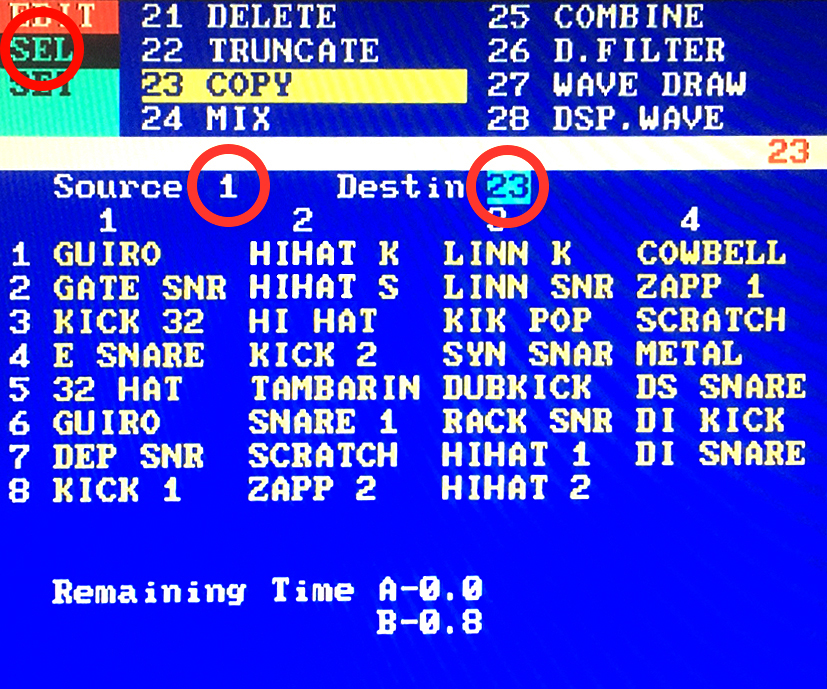
(Figure 1) |
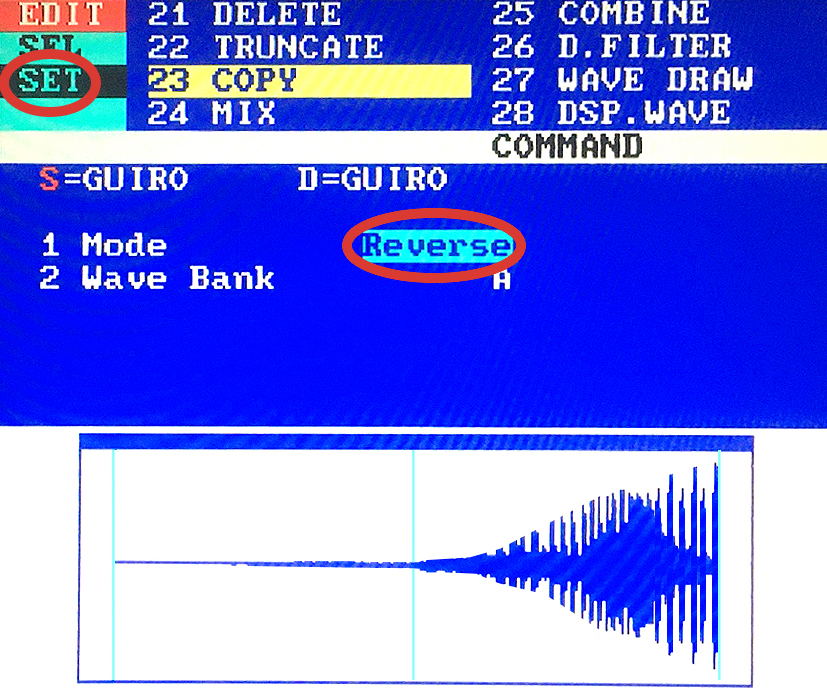
(Figure 2) |
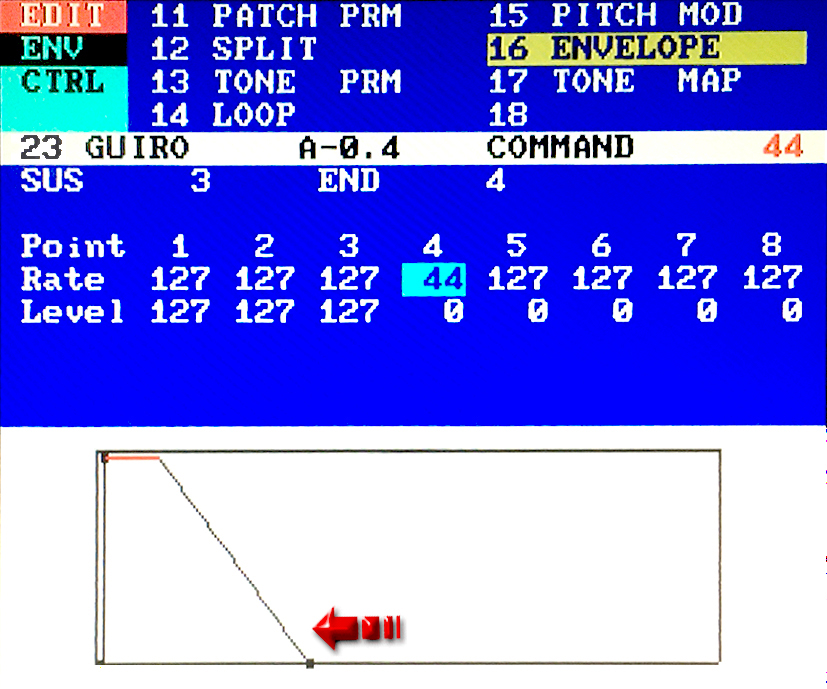
(Figure 3) |
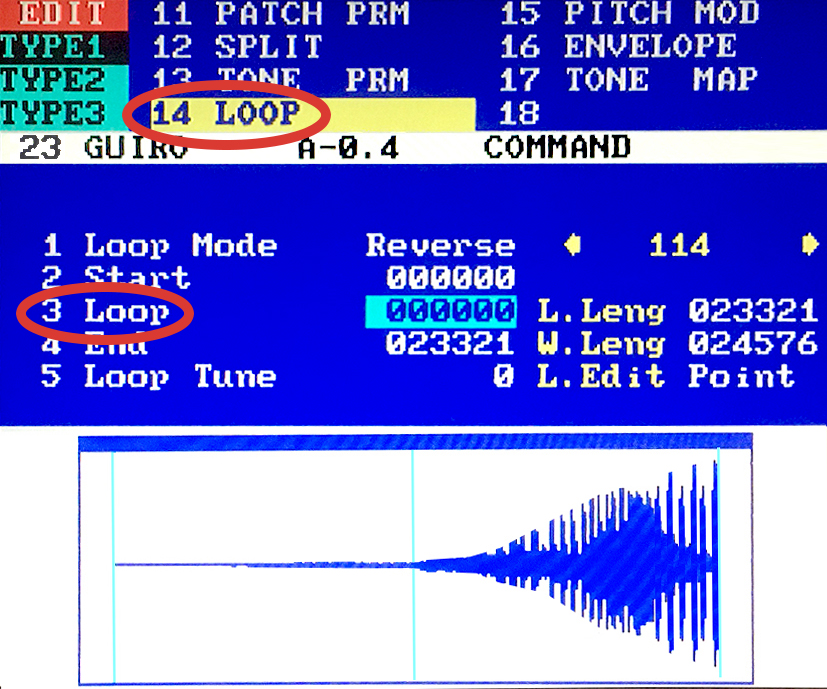
(Figure 4) |
||
Using the menu commands via mouse
- MODE > EDIT (See Figure 5)
- MENU > Tone PRM (See Figure 6)
- Choose the sample you want to edit (I11 through II48 - See Figure 7)
- MENU > Copy*Move (See Figure 8)
- Choose the Source & Destination sample slots (in this example, I11 was copied to I12 - See Figure 9)
- Change the Mode setting to Rev (See Figure 9)
- COM > Copy Tone (briefly displays "Working" - (See Figure 10)
- Note: If there is no more room in sampler memory, you may need to delete one or more samples to make room
- MENU > Tone PRM (See Figure 6)
- Choose the new sample you just created (In this example it's sample slot I12)
- MENU > Loop (See Figure 11)
- Change the Loop Mode to Forward (See Figure 12)
- The new sample will now play back in a continuous‑looping reverse pattern
- Note: To enable continuous playback, you may need to set the Loop Point to a lower value for a longer playback (See Figure 12)
Also, the TVA Envelope Settings for RATE & LEVEL may need to be raised so the envelope release will gradually taper off at a
slower rate (See Figures 13 & 14)
- Note: To enable continuous playback, you may need to set the Loop Point to a lower value for a longer playback (See Figure 12)
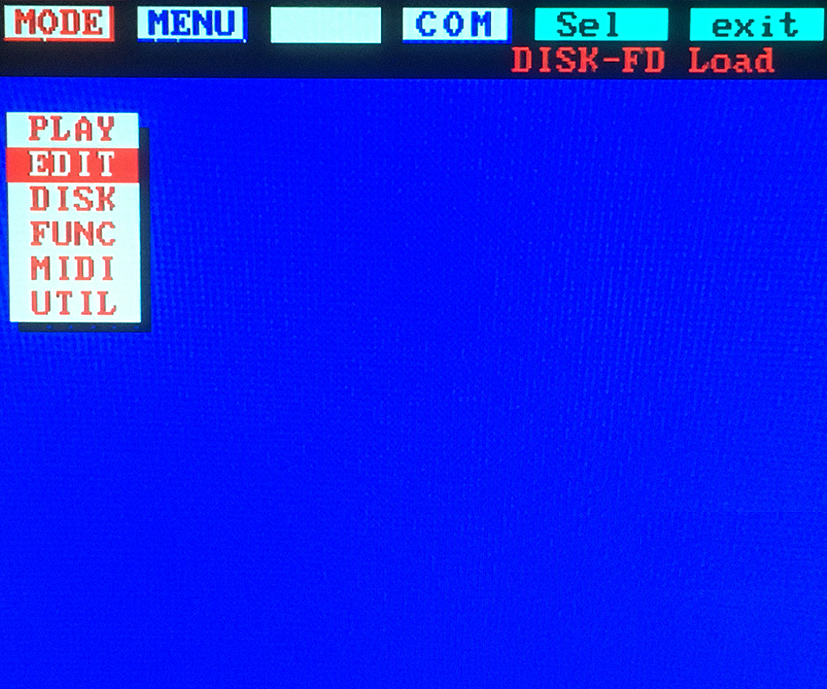
(Figure 5) |
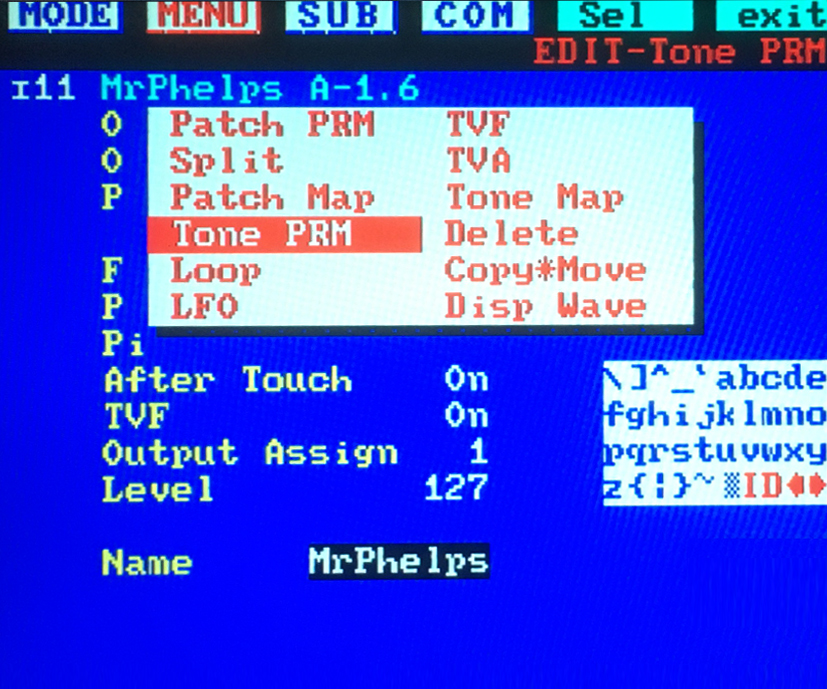
(Figure 6) |
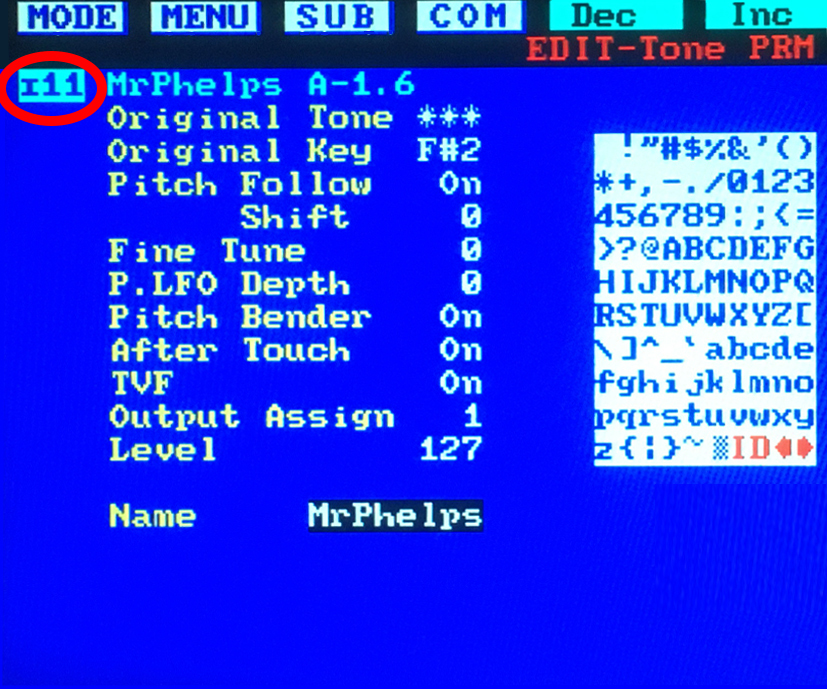
(Figure 7) |
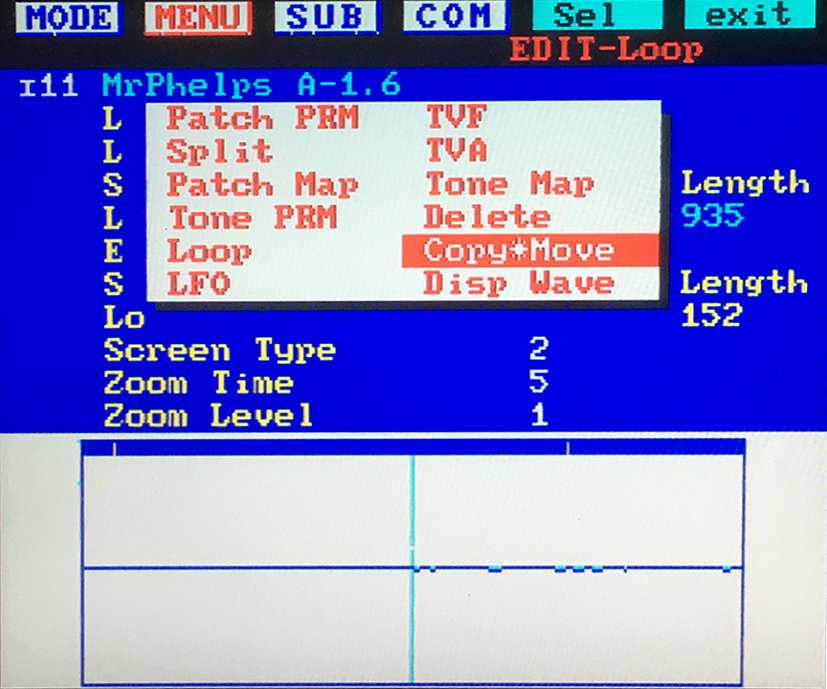
(Figure 8) |

(Figure 9) |

(Figure 10) |
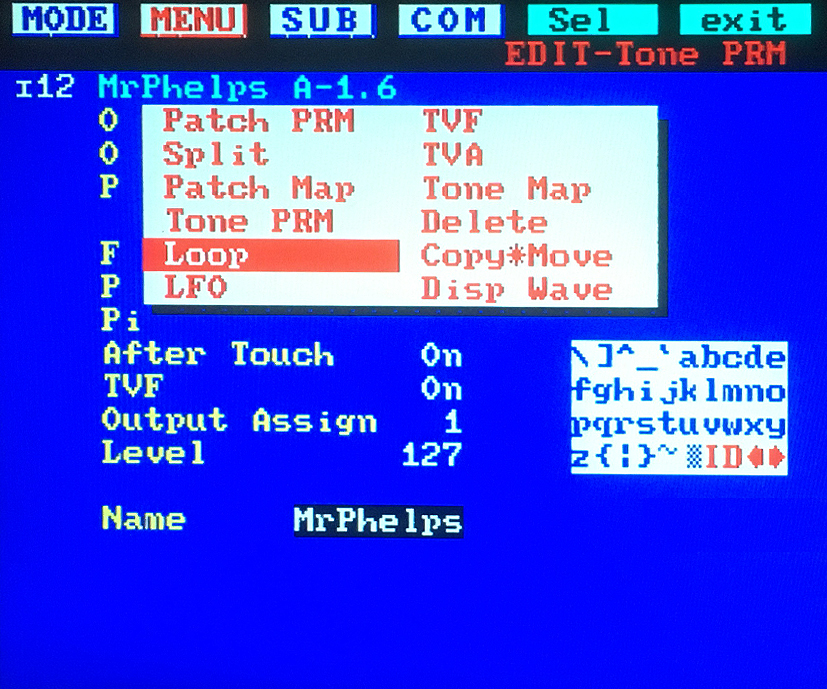
(Figure 11) |
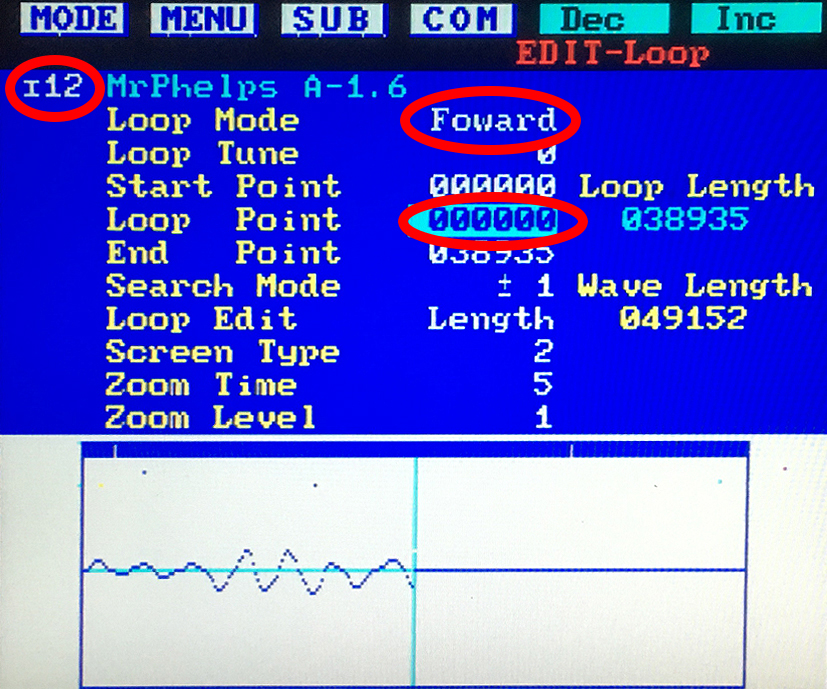
(Figure 12) |
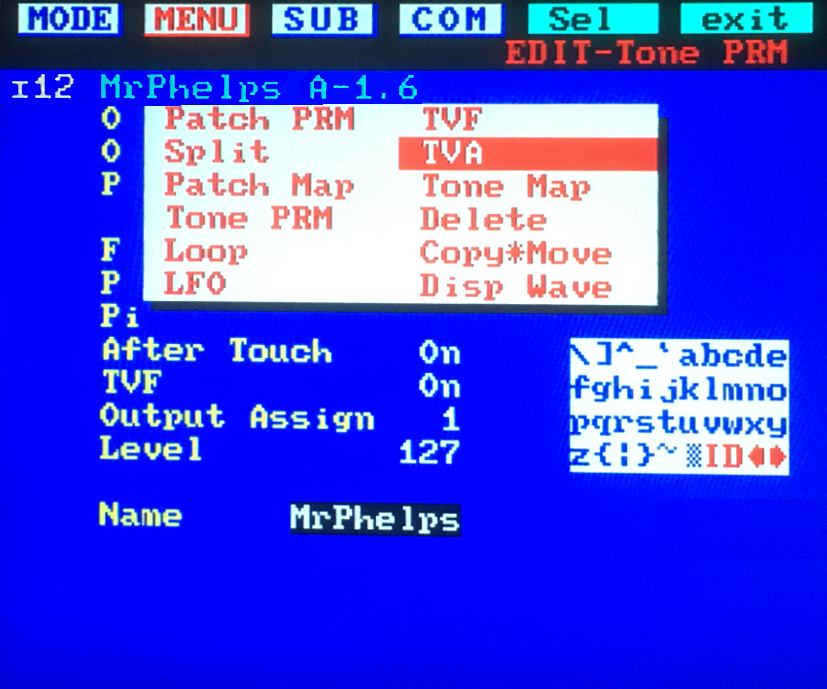
(Figure 13) |
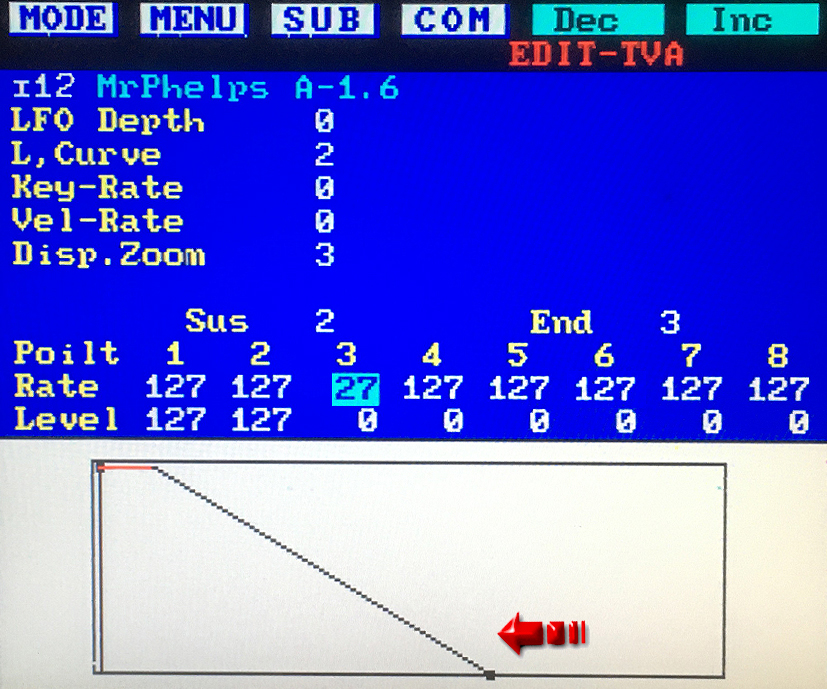
(Figure 14) |
||
✓ The S‑330 operating system is nearly identical to the S‑550. Similar commands might also apply to the S‑330 sampler but have not been tested
✘ The menu structure of the W‑30 operating system is slightly different than the S‑550. I've not found any methods to implement this behavior
If there is an easier way to create a "continuous-looping reverse" sample, please let me know and send me an eMail
I could sure use a shortcut if there is one. Thanks!
The Information On This Page Is Current As Of

