All images, text, JavaScript and HTML Code ©1995- by llamamusic.com
Version 1.0 - 10/31/2015
• The Initial Release Only Worked With U‑20 Bulk Dump(All) Files
Version 2.0 - 09/16/2022
• Added The Ability To Read U‑220 Bulk Dump(All) Files
• Modified The 'Choose File' Button For Better Visibility
• Created This 'Release Notes' File
Version 2.1 - 09/22/2022
• Added A New Listing Below The Patches To Display All Of The Timbres In The SysEx File
• Changed The Output To Landscape Mode For Easier Viewing
Version 2.2 - 09/26/2022
• Added Radio Buttons To Show (Or Not Show) Keyboard Patch Names (Buttons Only Work With U-20 SysEx Files)
• Determines If The SysEx File Was Created On A U‑20 Or U‑220 (The U‑220 Does Not Support Keyboard Patch Names)
Version 2.3 - 10/01/2022
• Added Code To Replace Non‑Printable Music Note Characters ♪ ♪ ♪ With Valid HTML Characters
Notes
1) The U‑20 and U‑220 have the ability to share SysEx files between each other. However, when their SysEx files are saved to disk, they are different sizes and contain slightly different data sets because of extra hardware on the U‑20 (i.e. Keyboard Patch Names, Numerous Buttons, Chords, etc...). The structure used in this utility will display the Patch/Timbre list according to the synth on which the SysEx file was created. A U‑20 SysEx file will output the list with a prefix of 'T' and U‑220 Patches have a prefix of 'P'. A U‑20 SysEx file has the Timbres grouped in banks A and B with 64 in each bank and U‑220 Timbres are displayed in one long list from T‑001 through T‑128. Likewise, U‑220 Patches are displayed in one long list from P‑01 through P‑64. These formats match up with how Patches and Timbres are displayed on their respective LCD screens. If you find this annoying, there is a easy fix. Simply take the SysEx file you downloaded from the Internet (i.e. the one that does not match up with your U‑20/U‑220), load it into your U‑20/U‑220 and perform a Bulk Dump(All). Now you have a SysEx file to match the model you own and the listing will match up with what is seen on your U‑20/U‑220 LCD. If you own both models... nice! Your synth collection (like mine) is totally out of control
2) The option to "Show (Or Not Show) Keyboard Patch Names" was added to support more complex SysEx files such as theArtist Series and Stage & Studio (both by Sound Source Unlimited). These two Patch files were created using more descriptive names than the boring factory default Keyboard Patch Names, all of which simply said "I‑nn Standard". I think the option to "Not Show" is useful when displaying the boring factory default set and some others. Seeing "I‑nn Standard" repeated 64 times is, in my opinion, a waste of screen space. More info about Keyboard Patch Names and how they are used can be found on Pages 36 & 122 of the U‑20 Owner's Manual
3) If you encounter the error message "The file you chose: filename.syx is a corrupt U‑220 Bulk Dump *.SYX file", this is caused by a bad file which has been floating around the Internet for decades. This file contains an abundance of duplicate SysEx messages and is twice as large as needed. The correct version can be downloaded at this link: llamamusic.com/u20/u-20_patches.html and the filename is U220Factory.zip
4) For the Patch sets named ALTERNATE BANK - A & B (by Roland), unconventional characters and numbers were used in the Timbre names (i.e. colon, semicolon, percent symbol, etc...) so this is by design. It looks strange when listed to the screen but it's not a bug in the program and it's not an error with these two SysEx files. The reason Roland did this was to distinguish Tones which require an specialty SN‑U110 PCM card. Trying to use these Tones without the required SN‑U110 PCM card will not make any sound
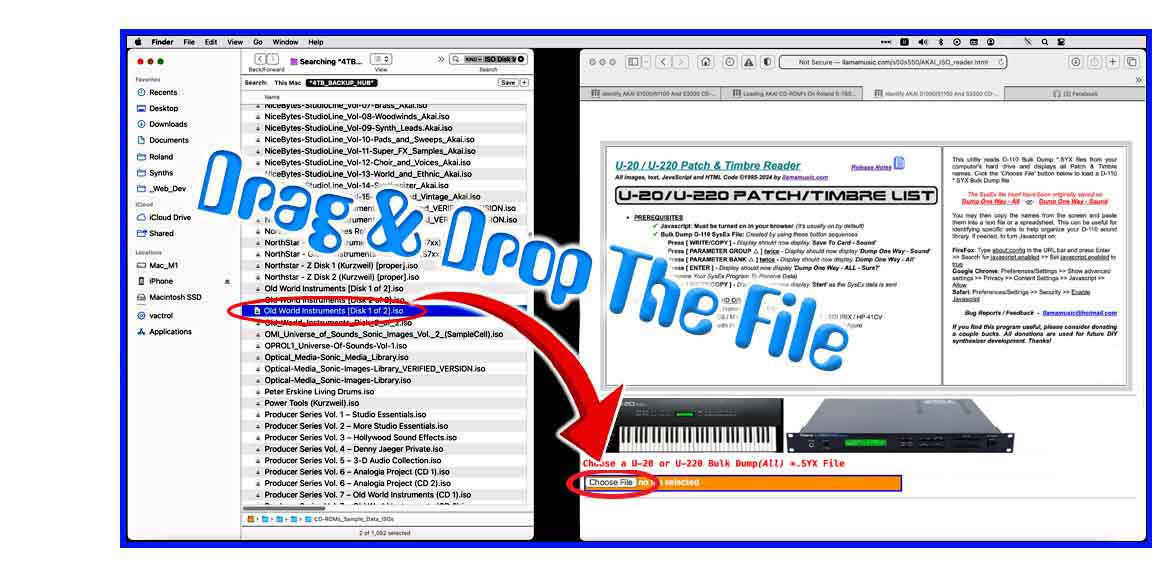
5) When using this utility on a Mac system, to speed up the load process, open a Finder window and search for *.SYX files. Drag one file at a time from the Finder window directly onto the "Choose File (Safari/Chrome)" or "Browse (FireFox)" button in the browser utility. If it is a valid Vecoven 4.xx Bulk Dump file, it will be read automatically without having to drill down and search through several directories (click for larger image)
2) The option to "Show (Or Not Show) Keyboard Patch Names" was added to support more complex SysEx files such as theArtist Series and Stage & Studio (both by Sound Source Unlimited). These two Patch files were created using more descriptive names than the boring factory default Keyboard Patch Names, all of which simply said "I‑nn Standard". I think the option to "Not Show" is useful when displaying the boring factory default set and some others. Seeing "I‑nn Standard" repeated 64 times is, in my opinion, a waste of screen space. More info about Keyboard Patch Names and how they are used can be found on Pages 36 & 122 of the U‑20 Owner's Manual
3) If you encounter the error message "The file you chose: filename.syx is a corrupt U‑220 Bulk Dump *.SYX file", this is caused by a bad file which has been floating around the Internet for decades. This file contains an abundance of duplicate SysEx messages and is twice as large as needed. The correct version can be downloaded at this link: llamamusic.com/u20/u-20_patches.html and the filename is U220Factory.zip
4) For the Patch sets named ALTERNATE BANK - A & B (by Roland), unconventional characters and numbers were used in the Timbre names (i.e. colon, semicolon, percent symbol, etc...) so this is by design. It looks strange when listed to the screen but it's not a bug in the program and it's not an error with these two SysEx files. The reason Roland did this was to distinguish Tones which require an specialty SN‑U110 PCM card. Trying to use these Tones without the required SN‑U110 PCM card will not make any sound
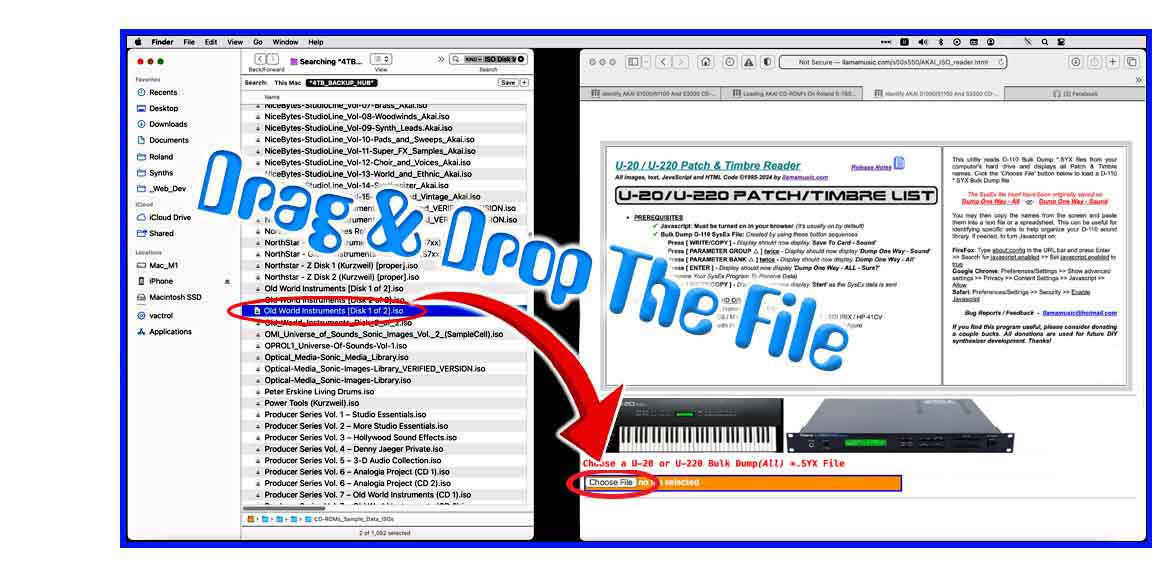
5) When using this utility on a Mac system, to speed up the load process, open a Finder window and search for *.SYX files. Drag one file at a time from the Finder window directly onto the "Choose File (Safari/Chrome)" or "Browse (FireFox)" button in the browser utility. If it is a valid Vecoven 4.xx Bulk Dump file, it will be read automatically without having to drill down and search through several directories (click for larger image)
Questions & Answers
Q: Is there any way to run this utility offline without being connected to the Internet?
A: Yes! It's easy. Right‑click on the weblink x‑PATCHES.html & U‑20_U‑220_Patch_Reader_Release_Notes.html, use the "Download Linked File As..." option within your browser and save these two files to a folder on your hard drive. Everything will work exactly the same. To make it look identical with all the original images, right‑click and use the "Save Image As..." option and save these seven images in the same folder as the HTML files:
1) No software to install
2) It's easier to distribute this way as a simple webpage
3) The most current version will always available online
Q: Can you add a feature which allows the ability to edit and write the Patch names?
A: No way, José! Apple, Mozilla and Google go out of their way to make sure that browsers can't write data directly onto the hard drive because of hackers. The only way to write to the hard drive would be to make a stand‑alone program which doesn't use a browser. I don't code anything other than HTML so no plans for a stand‑alone program are in the works
A: Yes! It's easy. Right‑click on the weblink x‑PATCHES.html & U‑20_U‑220_Patch_Reader_Release_Notes.html, use the "Download Linked File As..." option within your browser and save these two files to a folder on your hard drive. Everything will work exactly the same. To make it look identical with all the original images, right‑click and use the "Save Image As..." option and save these seven images in the same folder as the HTML files:
PRG_icon.jpg U-20_small.jpg computer_bug.gif paypal_donate_smaller.jpg
text_icon.jpg U-20_Drag_and_Drop.jpg patchlist_icon.jpg
I designed this as an online utility for three reasons:
1) No software to install
2) It's easier to distribute this way as a simple webpage
3) The most current version will always available online
Q: Can you add a feature which allows the ability to edit and write the Patch names?
A: No way, José! Apple, Mozilla and Google go out of their way to make sure that browsers can't write data directly onto the hard drive because of hackers. The only way to write to the hard drive would be to make a stand‑alone program which doesn't use a browser. I don't code anything other than HTML so no plans for a stand‑alone program are in the works
| If you find some of this DIY info useful, please consider donating a small amount. All donations are used for future DIY sampler development. Thanks! | 
|
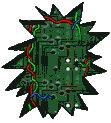
Comments/Questions?
llamamusic@hotmail.com
(If you want to report a bug or have a feature added, let me know)
llamamusic@hotmail.com
(If you want to report a bug or have a feature added, let me know)
