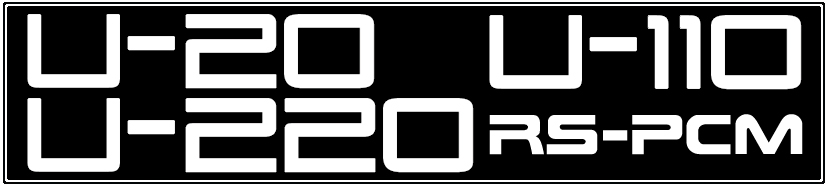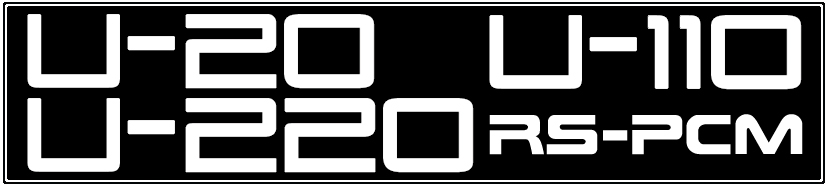
 What's New? What's New? 

Note: In addition to the U‑20, these parts and procedures may also be applied when replacing the internal battery for the U‑220, U‑110, D‑70, Rhodes Model 660 and Rhodes Model 760 Synth
Well...... I finally replaced the internal lithium battery in my U‑20. I've owned my U‑20 for a looooong time and I've never had to replace the battery. I thought I would stay one step ahead of the game and replace the battery now before it leaks and causes any circuit board damage.
You can test the voltage of the internal battery without opening the case on the U‑20, U‑220, U‑110, D‑70, Rhodes Model 660 and Rhodes Model 760. How cool is that?!?
[ Warning: Test Mode Performs A 'Soft Reset'. Backup All Internal & RAM Card Patches Before Testing!! ]
U-20 Battery Test
1) Enter TEST MODE by pressing [ PART ] + [ RHYTHM ] simultaneously to enter ROM Play Mode
2) While holding [ MARK ] + [ JUMP ], press [ ENTER ] and the ROM version is displayed
3) Hold down [ JUMP ] and press [ BANK 3 ] and the the BATTERY CHECK screen will appear
4) If the battery voltage displayed is in the range from 2.8V to 3.5V, the battery is OK
5) To exit TEST MODE, while holding [ MARK ] + [ JUMP ], press [ EXIT ]
U-220 Battery Test
1) Enter TEST MODE by pressing [ JUMP ] + [ VALUE △ ] simultaneously to enter ROM Play Mode
2) While holding [ MARK ] + [ JUMP ], press [ ENTER ] and the ROM version is displayed
3) Hold down [ JUMP ] and press [ DATA ] and the the BATTERY CHECK screen will appear
4) If the battery voltage displayed is in the range from 2.8V to 3.5V, the battery is OK
5) To exit TEST MODE, while holding [ MARK ] + [ JUMP ], press [ EXIT ]
U-110 Battery Test
1) Enter TEST MODE by holding [ DEC ] + [ INC ] while turning on the power (ROM version is displayed)
2) Press [ DEC ] + [ INC ] simultaneously four times until the BATTERY CHECK screen appears
3) If the battery voltage displayed is in the range from 2.8V to 3.5V, the battery is OK
4) To exit TEST MODE, press [ DEC ] + [ INC ] simultaneously to cycle through the remaining tests
D-70 Battery Test
1) Enter TEST MODE by holding the number button [ 7 ] while turning on the power (CHECK MODE is displayed)
2) Press [ USER ] and the BATTERY & PROTECT SWITCH screen appears
3) The battery voltage is displayed in Hexadecimal. A new battery = 53 and a faulty battery = 43
4) To exit TEST MODE, power OFF the synth and power ON again
Rhodes Model 660 / Rhodes Model 760 Battery Test
1) Enter TEST MODE by pressing [ EDIT ] + [ TUNE ] simultaneously to enter ROM PLAY MODE
2) While holding [ PART1 ] + [ PART2 ], press [ WRITE ] and the TEST MODE screen is displayed
3) While holding [ EDIT ], press [ BRASS ] and the BATTERY CHECK screen appears
4) If the battery voltage is good, the message "OK" will appear
5) To exit TEST MODE, while holding [ PART1 ] + [ PART2 ], press [ WRITE ]
PARTS
I buy all of my coin cell batteries from mouser.com
The battery is a CR2032 Lithium Battery (Mouser P/N: 658‑CR2032)
Luckily, there is already a battery holder installed. Less work! But... out of 12 synths, samplers and other devices, replacing the battery on a U‑20 was one of the most difficult replacements I have encountered to date
I recommend buying a name‑brand battery like Panasonic. Saving fifty cents to purchase an off‑brand is, in my opinion, a bad idea. This battery is going to last a very long time so get a quality one without the need to worry about a cheap‑o brand leaking and ruining your circuit board
PROCEDURE
Before you start, make sure you have saved all of your patches and tones to an external device like your computer.
* * * All of the internal patches and tones will be erased when the old battery is removed! * * *
Make sure you are wearing eye protection, are properly grounded and working on a static‑free workbench or table.
* * * Please don't ignore the advice of eye protection, grounding and a static‑free area * * *
Because... the chances of finding new circuit boards...... slim to none 

 Must Read: Click Here For Important Info
Must Read: Click Here For Important Info
About The U‑20 Crazy Wire Trap Connectors
The replacement took me about 90 minutes from start to finish. I was taking extra time and being extremely careful to avoid any ESD nightmares. If you use care, it's possible to replace the battery without unplugging any cable assemblies
If you plan to remove any of the boards, you MUST review this link before doing so. Otherwise, you will damage the assembly cables!!! There are some crazy Wire Trap Connectors which are extremely difficult to remove if you don't know their secret
(For Steps 1 though 7, Refer To The Images Below)
1) Unplug the synthesizer!
2) Remove all screws on bottom panel (5 small screws & 15 large screws). Leave the four rubber feet attached
3) Looking from the back of the keyboard, push the bottom panel forward about 25mm, lift upward and place aside
4) Remove four screws from the back panel which hold the MIDI circuit board in place (Remember the screw locations)
5) Remove one screw from the MIDI circuit board housing on the inside. Move the MIDI circuit board to the side
6) Remove seven screws from Main Circuit Board (covered by an aluminum panel). Set aluminum panel aside
7) Push Main Circuit Board forward about 25mm. Flip it 90 degrees upward to access the battery holder. Replace battery with P/N: CR2032
8) When putting the Main Circuit Board back in place, you will need to align it with the plastic RAM card housing attached to the back panel
9) When powering on, garbage characters will appear on the LCD after selecting a Patch
Memory initialization is needed so follow these next steps in order
✓ Press [ PART ] and [ RHYTHM ] simultaneously to enter ROM Play Mode
✓ While holding [ MARK ] and [ JUMP ], press [ ENTER ] for Test Mode
✓ While holding [ JUMP ], press [ NUMBER 7 ]
Responds with 15.Memory Initialize - Press [ENTER] to execute.
✓ Press [ ENTER ]
Responds with 15.Memory Initialize - Sure? [VALUE Δ ] / [EXIT]
✓ Press [ VALUE Δ ] to confirm
Responds with 15.Memory Initialize ‑ Initializing Memory... then Function Complete.
✓ While holding [ MARK ] and [ JUMP ], press [ EXIT ] to exit Test Mode
✓ Press [ KEYBOARD ] and [ SOUND ] simultaneously to return to Play Mode
✓ Load internal Patches using a MIDI SysEx file with the Factory Presets

U-110 Cover Removal
Unplug the synthesizer and remove 11 screws from the top cover (8 screws from sides - 3 screws from back).
A vertical battery holder is already installed... Hooray!

U-110 Battery Location
 

U-220 Cover Removal
Unplug the synthesizer and remove 11 screws from the top cover (8 screws from sides - 3 screws from back).
A vertical battery holder is already installed... Hooray!

The U-220 battery location is nearly identical to the U-110. Refer to the U-110 battery location images above
When powering on the U‑220 after installing a fresh battery, garbage characters will appear on the LCD after selecting a Patch
Memory initialization is needed so follow these next steps in order (Page 9 of the U-220 Service Notes)
✓ Press [ JUMP ] and [ VALUE Δ ] simultaneously to enter ROM Play Mode
✓ While holding [ MARK ] and [ JUMP ], press [ ENTER ] for Test Mode
✓ While holding [ MARK ], press [ ◅ PART ]
Responds with 11.Memory Initialize - Press [ENTER] to execute.
✓ Press [ ENTER ]
Responds with 11.Memory Initialize - Sure? [VALUE Δ] / [EXIT]
✓ Press [ VALUE Δ ] to confirm
Responds with 11.Memory Initialize ‑ Initializing Memory... then Function Complete
✓ While holding [ MARK ] and [ JUMP ], press [ EXIT ] to exit Test Mode
✓ Load internal Patches using a MIDI SysEx file with the Factory Presets
|
Safety Precautions
Modifications made to any factory stock equipment will always pose an element of risk. Sometimes mistakes are made which are irreversible. Improper soldering and handling of electricity can cause serious injury and damage the synthesizer. Use caution when handling static sensitive devices and the PCB. Make sure you are properly grounded, working on a static‑free workbench or table and wearing eye protection during any soldering tasks. The author is not responsible for any damage or injury resulting from this DIY info. Use this DIY information at your own risk. And, I can't stress enough, the importance of wearing eye protection while soldering. That stuff flies everywhere sometimes!
| If you find some of this DIY info useful, please consider donating a small amount. All donations are used for future DIY synth development. Thanks! |

|
All images, text, JavaScript and HTML Code ©1995- by llamamusic.com
The Information On This Page Is Current As Of

WEBSITE DISCLAIMER
Last updated October 31, 2014
1) You may not copy, reproduce, republish, disassemble, decompile, reverse engineer, post, make available to the public, or otherwise use the content of this website (including all software applications, scripts, webpages, design elements, and graphics) for commercial gain in any way
2) By using the llamamusic.com website and its services you agree to be bound by these terms, which shall take effect immediately on your first use of this website. You may not use llamamusic.com services if you do not accept the terms. If you do not agree to be bound by all of the following terms please do not access and use llamamusic.com. llamamusic.com reserves rights to block violators of these terms from using its services or restrict their access in any form at any time
3) You agree that lawful owners of llamamusic.com own all legal right, title, copyrights, design rights, and other intellectual property rights (registered and unregistered) in this website and all content (including all software applications) located on the site
4) llamamusic.com website content and services are provided "AS IS" and on an "AS AVAILABLE" basis. To the extent permitted by law, llamamusic.com excludes all representations and warranties (whether express or implied by law), including the implied warranties of satisfactory quality, fitness for a particular purpose, non‑infringement, compatibility, security, and accuracy. llamamusic.com does not guarantee the accuracy, completeness, or performance of the website or any of the content and services. While we try to ensure that all functionality provided is correct, no responsibility is accepted by or on behalf of llamamusic.com for any errors or inaccurate content on the website
5) llamamusic.com shall not be liable for any of the following losses or damage (whether such damage or losses were foreseen, foreseeable, known, or otherwise): (a) loss of data; (b) loss of revenue or anticipated profits; (c) loss of business; (d) loss of opportunity; (e) loss of goodwill or injury to reputation; (f) losses suffered by third parties; or (g) any indirect, consequential, special or exemplary damages arising from the use of llamamusic.com and its services regardless of the form of action
6) You agree to use this website only for lawful purposes, and in a way that does not infringe the rights of, restrict or inhibit anyone else’s use of llamamusic.com
7) The information provided by llamamusic.com ("we," "us," or "our") on llamamusic.com (the "Site") is for general informational purposes only. All information on the Site is provided in good faith, however we make no representation or warranty of any kind, express or implied, regarding the accuracy, adequacy, validity, reliability, availability, or completeness of any information on the Site. UNDER NO CIRCUMSTANCE SHALL WE HAVE ANY LIABILITY TO YOU FOR ANY LOSS OR DAMAGE OF ANY KIND INCURRED AS A RESULT OF THE USE OF THE SITE OR RELIANCE ON ANY INFORMATION PROVIDED ON THE SITE. YOUR USE OF THE SITE AND YOUR RELIANCE ON ANY INFORMATION ON THE SITE IS SOLELY AT YOUR OWN RISK
EXTERNAL LINKS DISCLAIMER
The Site may contain (or you may be sent through the Site) links to other websites or content belonging to or originating from third parties or links to websites and features in banners or other advertising. Such external links are not investigated, monitored, or checked for accuracy, adequacy, validity, reliability, availability, or completeness by us. WE DO NOT WARRANT, ENDORSE, GUARANTEE, OR ASSUME RESPONSIBILITY FOR THE ACCURACY OR RELIABILITY OF ANY INFORMATION OFFERED BY THIRD‑PARTY WEBSITES LINKED THROUGH THE SITE OR ANY WEBSITE OR FEATURE LINKED IN ANY BANNER OR OTHER ADVERTISING. WE WILL NOT BE A PARTY TO OR IN ANY WAY BE RESPONSIBLE FOR MONITORING ANY TRANSACTION BETWEEN YOU AND THIRD‑PARTY PROVIDERS OF PRODUCTS OR SERVICES
AFFILIATES DISCLAIMER
The Site may contain links to affiliate websites. Our affiliates include the following:
• supersynthprojects.com • vecoven.com • super-jx.com
|